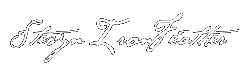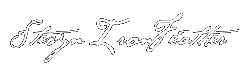ocPORTAL / Composr install & modify tips
http://ocportal.com/docs/tut_install.htm
manual install
create database:
http://ironfeather.com/bbs/viewtopic.php?f=12&t=563
FTP everything up
manual install
create database:
http://ironfeather.com/bbs/viewtopic.php?f=12&t=563
FTP everything up
Contact me directly: Ironfeatherbooks (@) gmail.com
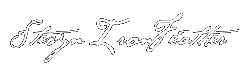
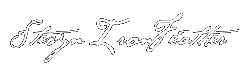
Re: ocPORTAL install & modify tips
Icons, Smiles & Avatars in ocPortal
http://blog.arvixe.com/icons-smiles-ava ... -ocportal/
Icons in ocPortal
This addon is called ocIcon and was made by the main programmer behind ocPortal, Chris Graham.
To install this addon
Log in to your adminzone
Navigate to the structure and then addons section of the Adminzone
Scroll down to and click import non bundled addons
On the next screen select the download check box an expand the Graphical addons section of the tree
Select ocIcons and click the Import Non-Bundled addons button
The next screen will show you which files will be update as the addon is installed. It is important you check this list carefully if you have changed any templates on your site or any of the other coding. There should only be around 5 or 6 files for this addon
Once you are happy click proceed which is found in the bottom right
If you would like to edit the files yourself via FTP you can find them in your FTP in the Themes > Default > images > bigicons folder. Take care if you change the icons to make sure you don’t upload any files of different pixel sizes as this will likely break your theme.
Smilies in ocPortal
add emoticonLike Icons, there is a ready-made addon to add extra Smilies or emoticons to your ocPortal website. This is called ocSmilies and can be installed in the normal way of installing an addon as above. Just make sure you choose ocSmilies instead of ocIcons. There is also an emoticons section to the adminzone where you can add and edit smilies for your website. This section can be found in the style section of the adminzone and then choose Emoticons.
You have three options:
Import Emoticons which allows you to upload a zipped file of multiple images which will be added to the emoticons list
Add emoticon which allows you to add single emoticons or add the cod for the emoticons you uploaded through the import Emoticons option
Edit Emoticon allows you to edit all of the Emoticons you have added
If you would like to add the files via FTP you can find them in your FTP in the Themes > Default > images > ocf_emoticons folder.
Avatars in ocPortal
ocPortal comes with a range of example or default Avatars included but you may want to upload your own set or even delete the default ones completely. If you would like to edit the files via FTP you can find them in your FTP in the Themes > Default > images > ocf_default_avatars folder
- See more at: http://blog.arvixe.com/icons-smiles-ava ... -ocportal/
http://ocportal.com/docs9/tut_members.htm#title__14
ocPortal provides two sets of default avatars for inartistic/uninspired members to choose from (or possibly, if they just love our default avatars!). However, members may also upload their own avatars, or link to an avatar elsewhere.
If there is a theme image with the name ocf_default_avatars/default then this will be used as the default avatar a member gets when the join, otherwise default avatars will be picked randomly.
Avatar size is limited by the maximum size determined by any of their usergroups. 80x80 pixels is the size ocPortal uses by default.
It is beyond the scope of this tutorial how to create avatars. However, avatars are images no different than the theme images in ocPortal (and the default avatars are theme images), so whatever applies to editing theme images also applies to avatars.
Our default avatars may not be appropriate for some sites, but they can be changed. This can be done using the theme image manager. To actual get rid of the existing default avatars, you will need to delete the files from your web-space using an FTP program, and then to clear the theme image cache using the ocPortal Website cleanup tools module in the Admin Zone.
To add new avatars, you need to add new theme images. You can add whole sets of avatar this way. The easiest way to add theme images in bulk is just to use FTP, uploading them to:
themes/default/images/ocf_default_avatars/<packname>
You can also do it using the Theme management tools, making sure the theme image names have a prefix of ocf_default_avatars/<packname>.
http://blog.arvixe.com/icons-smiles-ava ... -ocportal/
Icons in ocPortal
This addon is called ocIcon and was made by the main programmer behind ocPortal, Chris Graham.
To install this addon
Log in to your adminzone
Navigate to the structure and then addons section of the Adminzone
Scroll down to and click import non bundled addons
On the next screen select the download check box an expand the Graphical addons section of the tree
Select ocIcons and click the Import Non-Bundled addons button
The next screen will show you which files will be update as the addon is installed. It is important you check this list carefully if you have changed any templates on your site or any of the other coding. There should only be around 5 or 6 files for this addon
Once you are happy click proceed which is found in the bottom right
If you would like to edit the files yourself via FTP you can find them in your FTP in the Themes > Default > images > bigicons folder. Take care if you change the icons to make sure you don’t upload any files of different pixel sizes as this will likely break your theme.
Smilies in ocPortal
add emoticonLike Icons, there is a ready-made addon to add extra Smilies or emoticons to your ocPortal website. This is called ocSmilies and can be installed in the normal way of installing an addon as above. Just make sure you choose ocSmilies instead of ocIcons. There is also an emoticons section to the adminzone where you can add and edit smilies for your website. This section can be found in the style section of the adminzone and then choose Emoticons.
You have three options:
Import Emoticons which allows you to upload a zipped file of multiple images which will be added to the emoticons list
Add emoticon which allows you to add single emoticons or add the cod for the emoticons you uploaded through the import Emoticons option
Edit Emoticon allows you to edit all of the Emoticons you have added
If you would like to add the files via FTP you can find them in your FTP in the Themes > Default > images > ocf_emoticons folder.
Avatars in ocPortal
ocPortal comes with a range of example or default Avatars included but you may want to upload your own set or even delete the default ones completely. If you would like to edit the files via FTP you can find them in your FTP in the Themes > Default > images > ocf_default_avatars folder
- See more at: http://blog.arvixe.com/icons-smiles-ava ... -ocportal/
http://ocportal.com/docs9/tut_members.htm#title__14
ocPortal provides two sets of default avatars for inartistic/uninspired members to choose from (or possibly, if they just love our default avatars!). However, members may also upload their own avatars, or link to an avatar elsewhere.
If there is a theme image with the name ocf_default_avatars/default then this will be used as the default avatar a member gets when the join, otherwise default avatars will be picked randomly.
Avatar size is limited by the maximum size determined by any of their usergroups. 80x80 pixels is the size ocPortal uses by default.
It is beyond the scope of this tutorial how to create avatars. However, avatars are images no different than the theme images in ocPortal (and the default avatars are theme images), so whatever applies to editing theme images also applies to avatars.
Our default avatars may not be appropriate for some sites, but they can be changed. This can be done using the theme image manager. To actual get rid of the existing default avatars, you will need to delete the files from your web-space using an FTP program, and then to clear the theme image cache using the ocPortal Website cleanup tools module in the Admin Zone.
To add new avatars, you need to add new theme images. You can add whole sets of avatar this way. The easiest way to add theme images in bulk is just to use FTP, uploading them to:
themes/default/images/ocf_default_avatars/<packname>
You can also do it using the Theme management tools, making sure the theme image names have a prefix of ocf_default_avatars/<packname>.
Contact me directly: Ironfeatherbooks (@) gmail.com
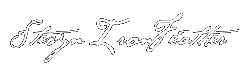
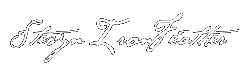
Re: ocPORTAL install & modify tips
CLICK AVATAR PIC IN SIDE STATUS BLOCK SO IT LINKS DIRECTLY TO EDIT THE AVATAR PIC:
1. adminzone/index.php?page=admin_lang&type=misc
do a search for AVATAR
change it to
(this is the tool tip & other mentions of Avatar)
2. edit BLOCK_SIDE_PERSONAL_STATS.tpl
change :
to
1. adminzone/index.php?page=admin_lang&type=misc
do a search for AVATAR
change it to
Code: Select all
edit profile picture
2. edit BLOCK_SIDE_PERSONAL_STATS.tpl
change :
Code: Select all
<div class="personal_stats_avatar"><img src="{AVATAR_URL*}" title="{!AVATAR}" alt="{!AVATAR}" /></div>
Code: Select all
<div class="personal_stats_avatar"><a href="http://example.com/index.php?page=members&type=view&id={USERNAME*}#tab__edit__edit_space_profile_space_picture"><img src="{AVATAR_URL*}" title="{!AVATAR}" alt="{!AVATAR}" /></a></div>
Contact me directly: Ironfeatherbooks (@) gmail.com
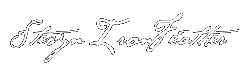
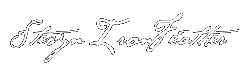
Re: ocPORTAL install & modify tips
INCLUDE RANDOM QUOTE IN FOOTER (WITHOUT IT BOXED)
1. edit BLOCK_MAIN_QUOTES.tpl
delete all code and add this only:
2. edit GLOBAL_HTML_WRAP.tpl
insert this where you would like. For me I placed in the footer around line 155 right above
INSERT THIS:
1. edit BLOCK_MAIN_QUOTES.tpl
delete all code and add this only:
Code: Select all
<blockquote class="quotes_block">
{CONTENT}
</blockquote>
insert this where you would like. For me I placed in the footer around line 155 right above
Code: Select all
<div class="global_footer_left">Code: Select all
{$BLOCK,block=main_quotes}
Contact me directly: Ironfeatherbooks (@) gmail.com
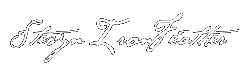
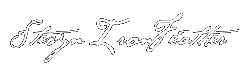
extend the session time out
extend the session time out
Adminzone menu > Setup > Configuration > Security options > General
Adminzone menu > Setup > Configuration > Security options > General
Contact me directly: Ironfeatherbooks (@) gmail.com
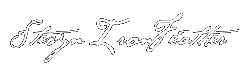
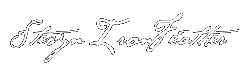
Re: ocPORTAL install & modify tips
how to change header and also make transparent background etc, important theme change infos:
http://ocportal.com/forum/topicview/mis ... tion_3.htm
http://ocportal.com/forum/topicview/mis ... tion_3.htm
Contact me directly: Ironfeatherbooks (@) gmail.com
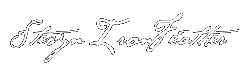
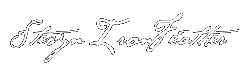
Re: ocPORTAL install & modify tips
HIDE VIEW POSTS button if none exist in the WIKI
Edit template: templates/WIKI_PAGE_SCREEN.tpl
Edit template: templates/WIKI_PAGE_SCREEN.tpl
Code: Select all
<!-- stevyn edit to hide posts -->
{+START,IF_NON_EMPTY,{POSTS}}
<!-- stevyn edit to hide posts -->
{+START,IF,{$AND,{$NOT,{$PREG_MATCH,(^|&|\?)te\_\d+=1,{$QUERY_STRING}}},{HIDE_POSTS}}}
<div>
<p class="toggleable_tray_title">
<a class="toggleable_tray_button" title="{!DISCUSSION}: {!EXPAND}/{!CONTRACT}" href="#" onclick="return toggleable_tray('hidden_posts');"><img alt="{!EXPAND}: {!DISCUSSION}" title="{!EXPAND}" src="{$IMG*,1x/trays/expand}" srcset="{$IMG*,2x/trays/expand} 2x" /></a>
<a class="toggleable_tray_button" title="{!DISCUSSION}: {!EXPAND}/{!CONTRACT}" href="#" onclick="return toggleable_tray('hidden_posts');">{!DISCUSSION}</a> ({!POST_PLU,{NUM_POSTS*}})
</p>
<div class="toggleable_tray" id="hidden_posts" style="display: {$JS_ON,none,block}" aria-expanded="false">
{+END}
{+START,IF_EMPTY,{POSTS}}
<p class="nothing_here">{!NO_POSTS}</p>
{+END}
{+START,IF_NON_EMPTY,{POSTS}}
<div class="wide_table_wrap"><div class="map_table results_table wide_table cns_topic wiki_table">
<div>
{POSTS}
</div>
</div></div>
{+END}
{+START,IF,{$AND,{$NOT,{$PREG_MATCH,(^|&|\?)te\_\d+=1,{$QUERY_STRING}}},{HIDE_POSTS}}}
</div>
</div>
{+END}
<!-- stevyn edit to hide posts -->
{+END}
<!-- stevyn edit to hide posts -->
Contact me directly: Ironfeatherbooks (@) gmail.com
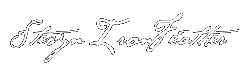
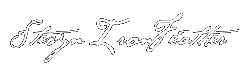
Re: ocPORTAL / Composr install & modify tips
have side block appear only for one page
http://ocportal.com/forum/topicview/mis ... ost_108179
That targets it to only run on a page named 'somepage' in either the site zone or the welcome zone.
how to block right panel on profile page
more details about match_key
http://ocportal.com/docs9/tut_menus.htm ... _match_key
he menu system can use match-keys for matching against the URL the menu is being viewed from, to determine whether a branch will be shown. If the URL matches against one of the match-keys for a branch, then the branch will be shown, otherwise it won't. Note that if you leave the "Restrict link visibility" field blank, none of this checking happens, and the branch is shown.
Match-keys may also be used in other places in ocPortal, for other kinds of matching purposes.
Match-key s are usually written exactly like page links, but are instead used only for matching. They do not need to point to anything, unlike page links which are actually convertible into real URLs.
For an explanation of page links and entry points, see the ocPortal site structure tutorial.
The only differences between a page link and a match-key are:
Match-keys may use '_WILD' as the zone or page in order to skip checking against zone/page
Related to the above, it makes no sense to use '_SEARCH' or '_SELF' as the zone/page in a match-key
While all specified components of a match-key enforce a match, the URL may also have additional parameters and the match-key does not need to state them – i.e. the match-key may specify a subset of the parameters of a URL, broadening the match
An example match-key list is '_WILD:cms_downloads:type=ad,_WILD:cms_galleries:type=ed'. This would match URLs that were generated from the following page links (whether these page links points themselves actually work is irrelevant):
cms:cms_downloads:type=ad
randomzone:cms_downloads:type=ad
:cms_downloads:type=ad:wide=1
cms:cms_galleries:type=ed
adminzone:cms_galleries:type=ed:keep_novalidate=1
It would not match URLs generated from the following page links:
site:cms_galleries:type=ad
randomzone:cms_example
:cms_downloads:type=ed:wide=1
http://ocportal.com/forum/topicview/mis ... ost_108179
Code: Select all
{+START,IF,{$MATCH_KEY_MATCH,site:somepage,:somepage}}
(some Comcode)
{+END}
Code: Select all
{+START,IF,{$NOT,{$MATCH_KEY_MATCH,site:members:view}}}
block code
[+END]
more details about match_key
http://ocportal.com/docs9/tut_menus.htm ... _match_key
he menu system can use match-keys for matching against the URL the menu is being viewed from, to determine whether a branch will be shown. If the URL matches against one of the match-keys for a branch, then the branch will be shown, otherwise it won't. Note that if you leave the "Restrict link visibility" field blank, none of this checking happens, and the branch is shown.
Match-keys may also be used in other places in ocPortal, for other kinds of matching purposes.
Match-key s are usually written exactly like page links, but are instead used only for matching. They do not need to point to anything, unlike page links which are actually convertible into real URLs.
For an explanation of page links and entry points, see the ocPortal site structure tutorial.
The only differences between a page link and a match-key are:
Match-keys may use '_WILD' as the zone or page in order to skip checking against zone/page
Related to the above, it makes no sense to use '_SEARCH' or '_SELF' as the zone/page in a match-key
While all specified components of a match-key enforce a match, the URL may also have additional parameters and the match-key does not need to state them – i.e. the match-key may specify a subset of the parameters of a URL, broadening the match
An example match-key list is '_WILD:cms_downloads:type=ad,_WILD:cms_galleries:type=ed'. This would match URLs that were generated from the following page links (whether these page links points themselves actually work is irrelevant):
cms:cms_downloads:type=ad
randomzone:cms_downloads:type=ad
:cms_downloads:type=ad:wide=1
cms:cms_galleries:type=ed
adminzone:cms_galleries:type=ed:keep_novalidate=1
It would not match URLs generated from the following page links:
site:cms_galleries:type=ad
randomzone:cms_example
:cms_downloads:type=ed:wide=1
Contact me directly: Ironfeatherbooks (@) gmail.com
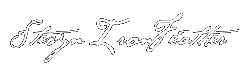
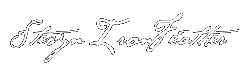
Re: ocPORTAL / Composr install & modify tips
Contact me directly: Ironfeatherbooks (@) gmail.com
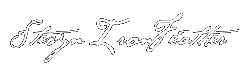
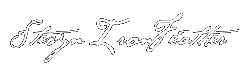
hide RSS SIDE BLOCK if error or empty
Hide RSS SIDE BLOCK if error or empty
this is crude but seems to work:
1. edit side_rss.php
comment out the RSS error handling stuff... kinda like this:
this now returns to the side block but the contents are empty so edit the template
templates/BLOCK_SIDE_RSS.tpl
basically we will not display the RSS newsfeed box if no content, thus no box is created and the display is clean.
UPDATE: do the same for the ticker or simply for the whole thing....
this is crude but seems to work:
1. edit side_rss.php
comment out the RSS error handling stuff... kinda like this:
Code: Select all
if (!is_null($rss->error)) {
$GLOBALS['DO_NOT_CACHE_THIS'] = true;
/*
require_code('failure');
relay_error_notification(do_lang('rss:ERROR_HANDLING_RSS_FEED', $url, $rss->error), false, 'error_occurred_rss');
if (cron_installed()) {
if (!$GLOBALS['FORUM_DRIVER']->is_staff(get_member())) {
return new Tempcode();
}
}
return do_template('INLINE_WIP_MESSAGE', array('_GUID' => 'b1da4a43b092dc991c27952a7ef530d1', 'MESSAGE' => htmlentities($rss->error)));
*/
}
templates/BLOCK_SIDE_RSS.tpl
basically we will not display the RSS newsfeed box if no content, thus no box is created and the display is clean.
Code: Select all
<!--- stevyn test --->
{+START,IF_NON_EMPTY,{CONTENT}}
<!--- stevyn test --->
{+START,IF,{$NOT,{TICKER}}}
<section id="tray_{TITLE|}" class="box box___block_side_rss">
<h3 class="toggleable_tray_title">
<a class="toggleable_tray_button" href="#" onclick="return toggleable_tray(this.parentNode.parentNode,false,'{TITLE|}');"><img alt="{!CONTRACT}: {$STRIP_TAGS,{TITLE`}}" title="{!CONTRACT}" src="{$IMG*,1x/trays/contract2}" srcset="{$IMG*,2x/trays/contract2} 2x" /></a>
{+START,IF_NON_EMPTY,{TITLE}}
<a class="toggleable_tray_button" href="#" onclick="return toggleable_tray(this.parentNode.parentNode,false,'{TITLE|}');">{TITLE`}</a>
{+END}
</h3>
<div class="toggleable_tray">
{+START,IF_EMPTY,{CONTENT}}
<p class="nothing_here">{!NO_NEWS}fffk</p>
{+END}
{+START,IF_NON_EMPTY,{CONTENT}}
<div class="webstandards_checker_off">
{CONTENT}
</div>
{+END}
</div>
</section>
{+START,IF,{$JS_ON}}
<script>// <![CDATA[
handle_tray_cookie_setting('{TITLE|}');
//]]></script>
{+END}
{+END}
<!--- stevyn test --->
{+END}
<!--- stevyn test --->
Contact me directly: Ironfeatherbooks (@) gmail.com